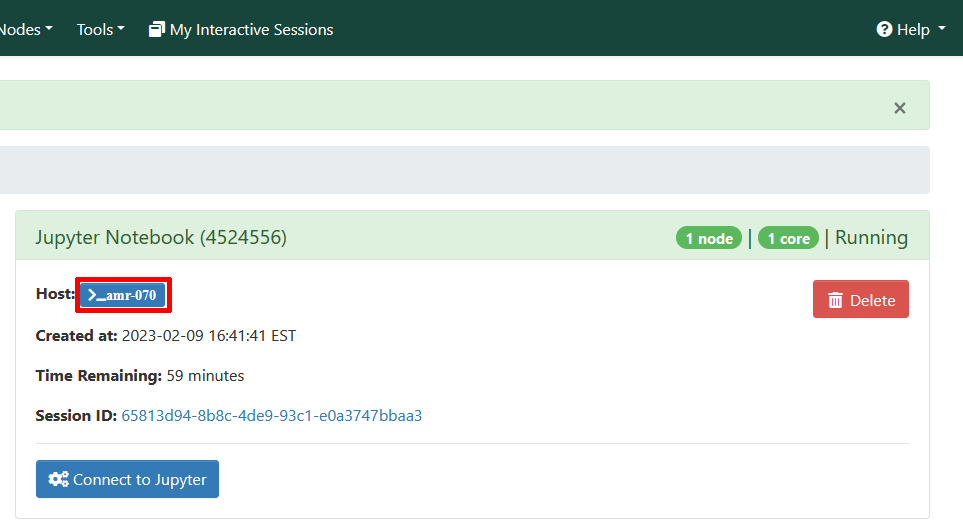Connections to compute nodes
SSH
When a job is running on a compute node, the owner of the job can access the
node using ssh from a development node. This will connect your terminal to the
shell on the compute node where the job is running.
If your job is running on
the node amr-070 the command would be ssh amr-070. Once on the compute node
you can inspect individual CPU and memory usage with top and htop.
Connecting from your local machine
If you have SSH Tunneling set up, we can extend the ProxyJump framework to connect to compute nodes.
To do this, add the following lines to your .ssh/config:
Host lac* vim* skl* nvl* amr* nvf* nif* nal* acm*
User here_you_put_your_net_id
ProxyJump intel18
The three-letter names correspond to the kinds of nodes available from each cluster.
Notice that we are using the development node intel18 to connect to the compute nodes, rather than the gateway.
We can then run a command such as ssh amr-070 from our local terminal (assuming we have a job running on that node). This will connect us directly to that node.
OnDemand
Using OnDemand you can access the compute node
that your job is running on in the same way by opening a development node from
the Development Nodes menu and then using the ssh command as described above.
You can identify the node for interactive sessions from the My Interactive
Sessions tab. It is located after the word "Host". Do not include the >_
characters in your ssh command. The image below shows a job running on the
node amr-070.