Stata
Many versions of Stata are installed on the ICER HPC. When you log in, Stata is not available by default, but it may be load easily using this command (note you must type Stata with a capital 'S'
[hpc@dev-intel18 ~]$ module load Stata
This loads Stata SE version 15. This is equivalent to using the command
[hpc@dev-intel18 ~]$ module load Stata/15.0.SE
Stata has a command line version and a GUI (windowed) version. To use the command line, type stata at the prompt. You will see this :
Using Stata command line
[hpc@dev-intel18 ~]$ module load Stata
[hpc@dev-intel18 ~]$ stata
___ ____ ____ ____ ____ (R)
/__ / ____/ / ____/
___/ / /___/ / /___/ 15.0 Copyright 1985-2017 StataCorp LLC
Statistics/Data Analysis StataCorp
4905 Lakeway Drive
College Station, Texas 77845 USA
800-STATA-PC http://www.stata.com
979-696-4600 stata@stata.com
979-696-4601 (fax)
15-user Stata network perpetual license:
Serial number: 401506213245
Licensed to: iCER / HPCC at Michigan State University
East Lansing, MI
Notes:
1. Unicode is supported; see help unicode_advice.
.
In which you may type Stata commands. Type 'exit' to quit this version.
To run a Stata do file from the command line in 'batch', you use the syntax
[hpc@dev-intel18 ~]$ stata -b do dofilename.do
Versions
Stata comes in several versions: IC, SE, and MP; see https://www.stata.com/products/which-stata-is-right-for-me/ for details for the differences. Stata/IC has limitations on the numbers of variables that affect most users but has no licensing restrictions (see below). While the default version of Stata available when you load the module is Stata/SE, you currently have to use the command 'stata-se' to start the 'SE' version
[hpc@dev-intel18 ~]$ module load Stata/15.0.SE
[hpc@dev-intel18 ~]$ stata-se # to run the interactive version
[hpc@dev-intel18 ~]$ stata-se -b do dofilename.do # to run a do file
However, to use the "MP" Version, you must load it explicitly.
[hpc@dev-intel18 ~]$ module load Stata/15.0.MP
[hpc@dev-intel18 ~]$ stata-mp
Note that even if you load Stata/MP or SE module, as above, if you just
use the command stata it will load the IC version. To see which
version of Stata you are current in, use the about command at the dot
prompt. To use these special versions to run a bach do file, use
stata-se and stata-mp instead of plain stata
For Stata/SE There are 15 licenses available, so 15 users may use it, for MP there are 5 user licenses of 8-cores each. Please exit the program when you are finished with it.
GUI version
To use the GUI version, you must first be connected to HPCC with X11 forwarding ( MobaXterm for Windows, XQuartz for Mac - see instructions on installing an SSH client ) or using a web-base connection to HPCC (see instructions on Connecting via web site ). Once an X11 or remote desktop client is connected, you can run xstata on a dev node:
[hpc@dev-intel18 ~]$ module load Stata
[hpc@dev-intel18 ~]$ xstata
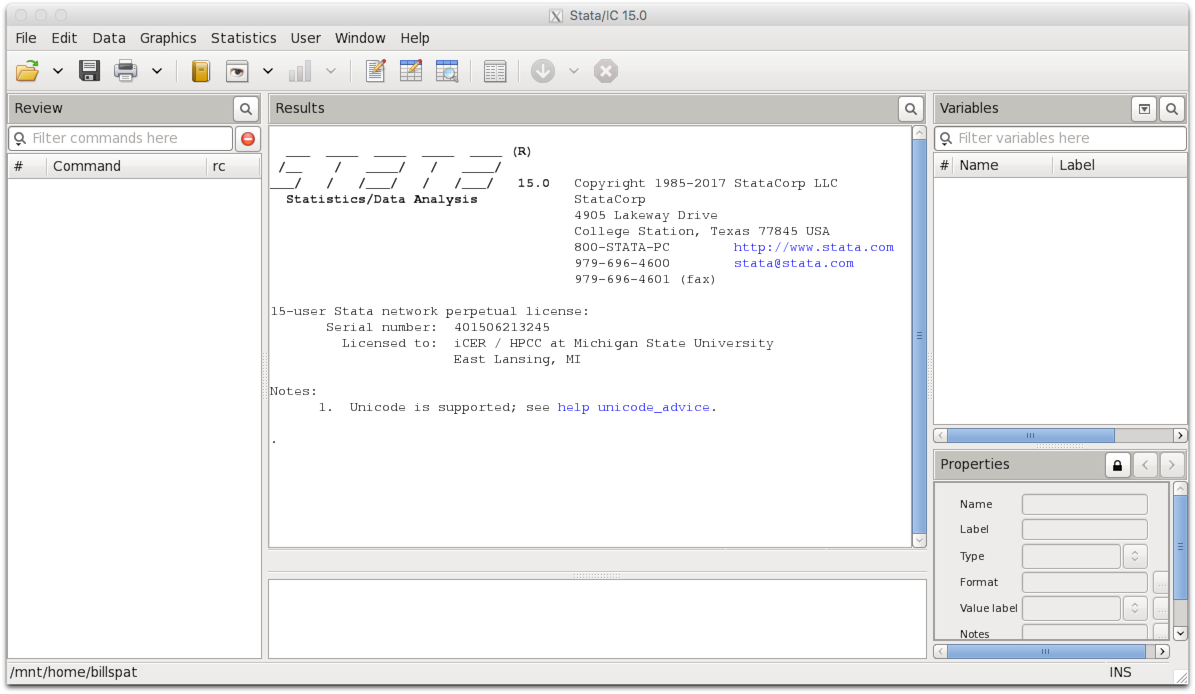
Variables Limits
Even if you load the MP or SE versions, Stata limits the number of variables to 5000 unless you tell it otherwise. For information use the help set_maxvar command at the dot prompt. You can set the maxvar for your session or in your do file with (for example to 6000)
. set maxvar 6000
There are other settings related to memory usage which are important as Stata attempts to be very conservative. For more information use the Stata "memory" command
Running Jobs
Note you must use the command line version inside a sb script when running jobs. To copy a working example of Stata job file into your home directory, you can use our getexample tool
Getting Stata Example
module load powertools
cd ~
getexample STATA_example
cd STATA_example
# look into the README file in this folder for details
cat README
More help
For questions requiring deeper knowledge of statistics, users could contact CSTAT services at https://cstat.msu.edu/cstat-services and use the "schedule a meeting" link to submit an intake form.


