List Jobs by squeue & sview
squeue command
After you submit jobs, you can check their information and status in the queue. The simplest way is to use squeue command to list all of your jobs:
$ squeue -l -u $USER
Thu Aug 2 14:45:57 2018
JOBID PARTITION NAME USER STATE TIME TIME_LIMI NODES NODELIST(REASON)
9405 general-s Job1 nobody RUNNING 0:32 01:00:00 1 lac-198
9406 general-s Rmpi_tes nobody RUNNING 0:11 30:00 2 lac-[386-387]
9290 general-l LongJob nobody PENDING 0:00 36:00:00 40 (Resources)
where the argument -l reports more of the available information (i.e. l for long
format) and -u specifies which user's jobs to show. You may find a complete squeue
specifications from the SLURM web site.
HPCC staff also wrote some powertools commands so users can see their jobs conveniently. Before using powertools commands, please make sure powertools module is loaded by using module list (By default, the powertools module should be loaded unless the user has purged modules with module purge)
$ module list
Currently Loaded Modules:
1) powertools/1.2
One of the commands sq works the same as the above squeue command:
$ sq # powertools command
Thu Aug 2 14:48:51 2018
JOBID PARTITION NAME USER STATE TIME TIME_LIMI NODES NODELIST(REASON)
9405 general-s Job1 username RUNNING 0:35 01:00:00 1 lac-198
9406 general-s Rmpi_tes username RUNNING 0:14 30:00 2 lac-[386-387]
9290 general-l LongJob username PENDING 0:00 36:00:00 40 (Resources)
where it shows the job IDs, job partition, job name, username, job state, elapsed time, walltime limit, total number of nodes and the node list or the waiting reason for the user's each jobs. Users can also use qs command to see more information:
$ qs # powertools command
Thu Aug 2 14:49:27 2019
Start_Time/
JobID User Account Name Node CPUs TotMem Tres WallTime ST Elapsed_Time NodeList(Reason)
-----------------------------------------------------------------------------------------------------------------------
60889405 MyHPCCAcc general Job1 1 16 2G gpu:1 3:55:00 R 1:49:24 lac-198
60889496 MyHPCCAcc general Rmpi_test 2 8 1500M N/A 30:00 R 29:46 lac-[386-387]
60889290 MyHPCCAcc classres LongJob 40 80 750M k80:1 3-00:00:00 PD 08-03T10:29:41 (Resources)
where more items, such as, total number of CPUs, memory, gpu per node and job start time (for pending jobs) or elapsed time (for running jobs) are shown. For a complete usage of squeue command, please refer to the SLURM web site.
sview command
Besides the text listing of the jobs, SLURM also offer a command to show the squeue information with a graphical interface. Use the command sview:
$ sview
You will see an image of a job list displaying all jobs in the queue:
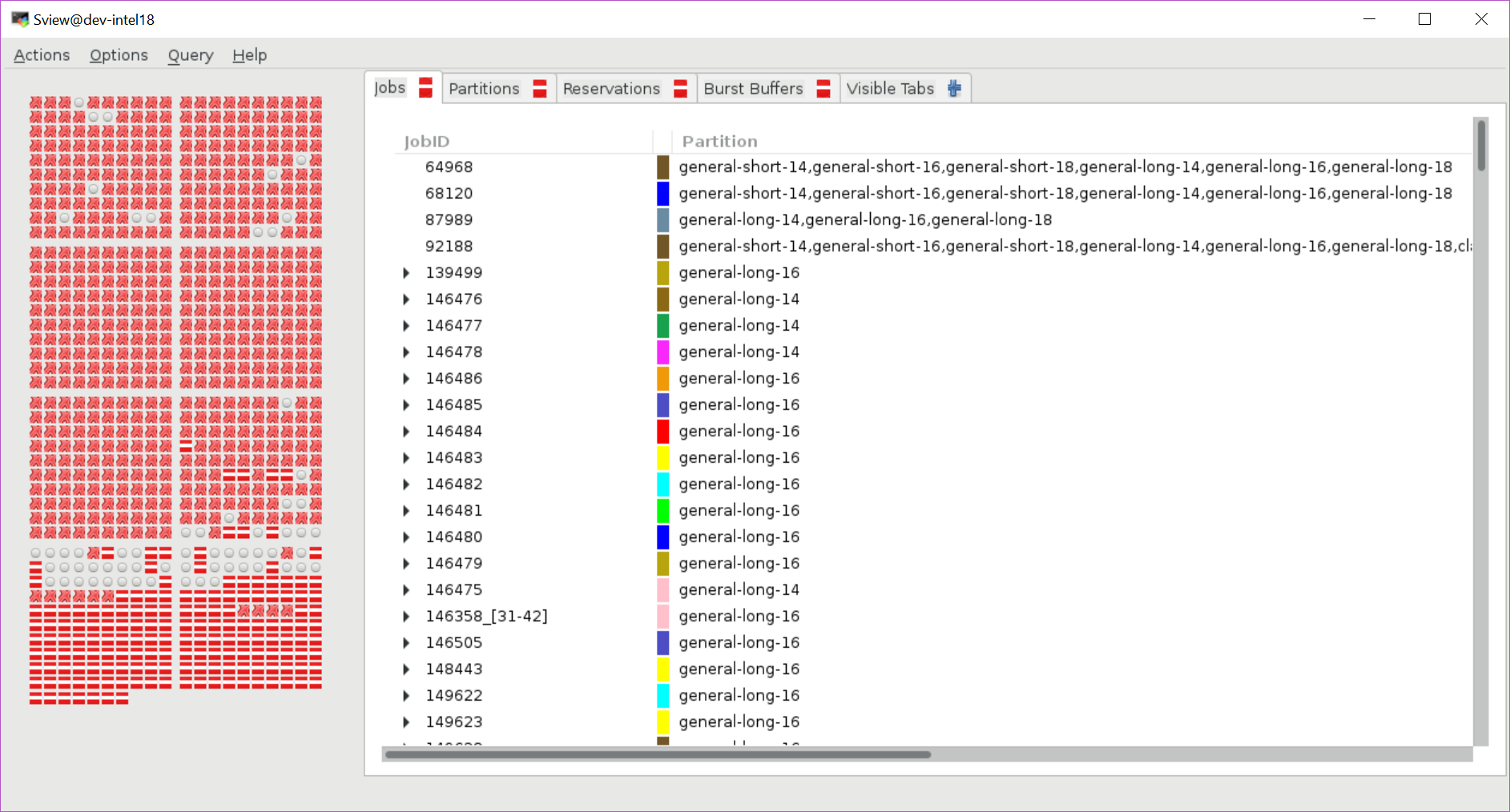
Click on each job, it will pop out another window and show the detailed information. For a complete usage of sview command, please refer to the SLURM web site.


