Virtual Help Desk by Microsoft Teams and Zoom
ICER offers virtual helpdesk office hours (every Monday and Thursday 1:00-2:00pm) online without walk-in. Users can reach us either through Microsoft Teams App or just a web browser.
Please click on the ICER Help Desk link . It will take you to the launcher web site of Microsoft Teams:
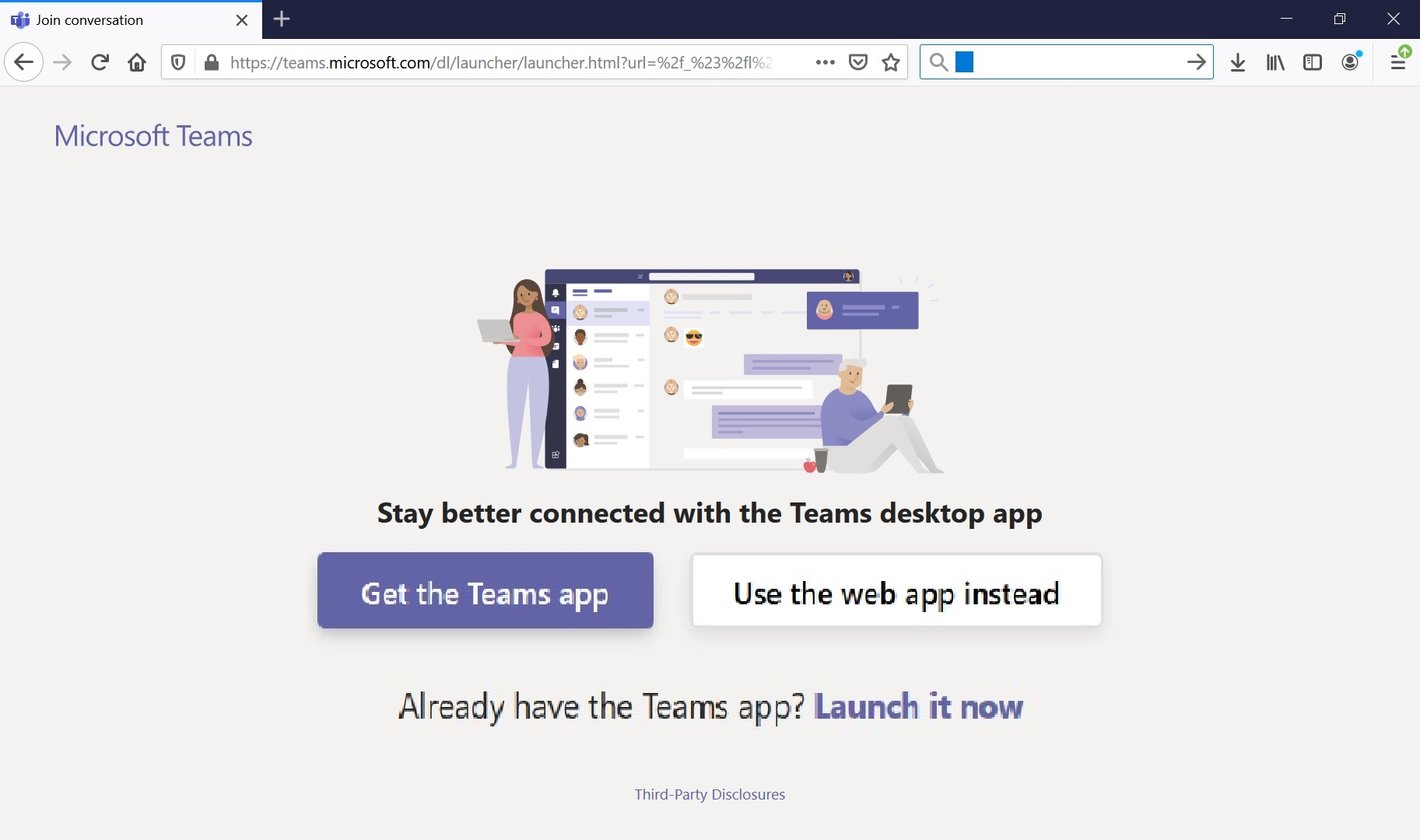
You can now choose to use a web browser or Microsoft Teams to access our Help Desk channel.
If you do not want to install and use Microsoft Teams, you can
click on Use the web app instead to enter ICER Help Desk channel:
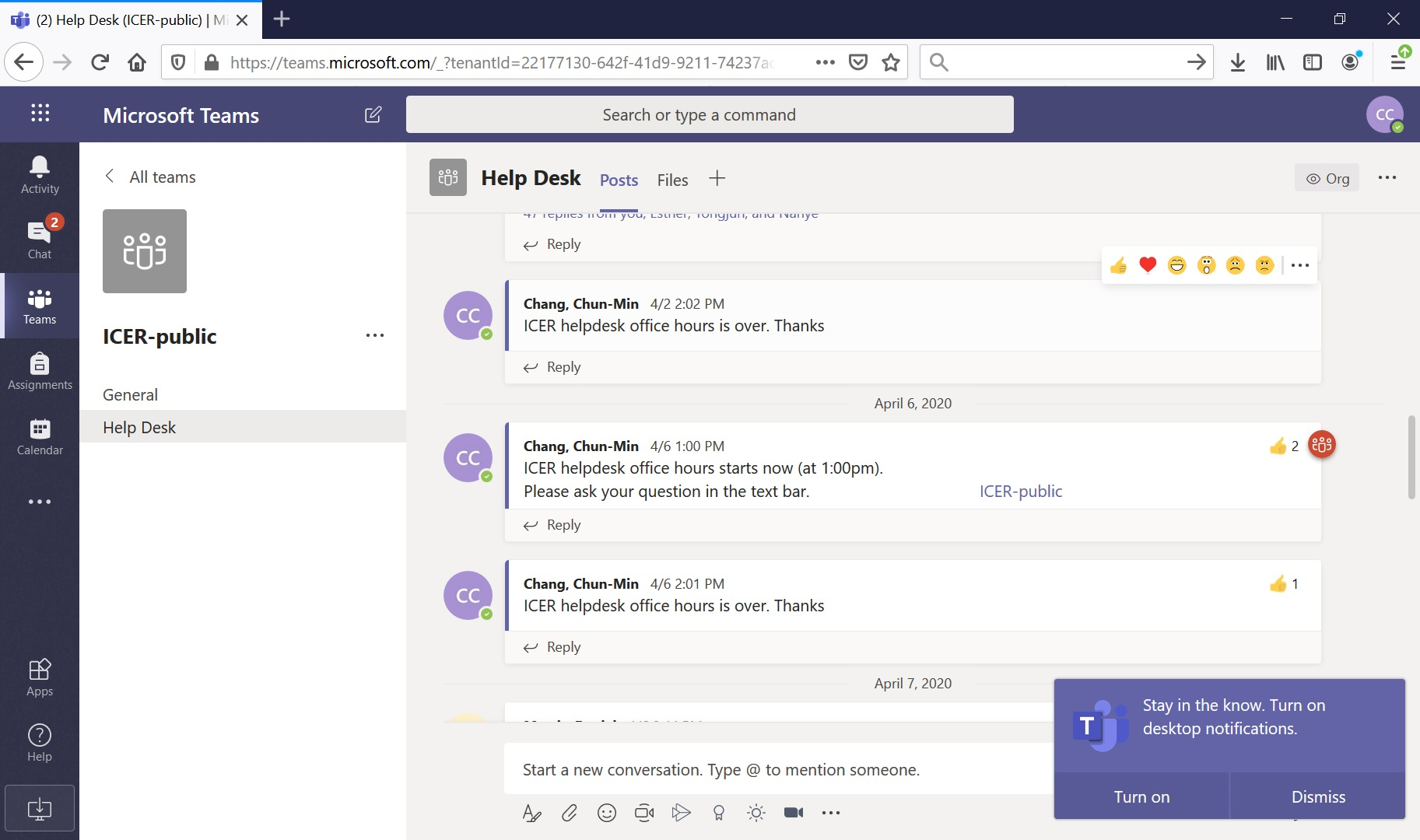
If you would like to use Microsoft Teams but have not installed one in your computer yet, please click on Get the Teams app. If Microsoft Teams is installed already, you can click on Launch it now. If a "Launch Application" window pops out, choose Microsoft Teams to open our Help Desk channel link:
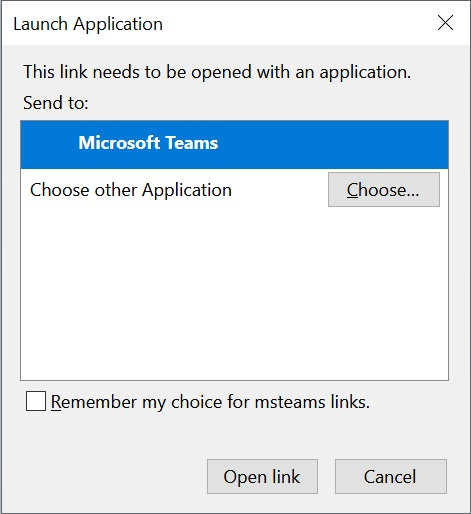
Once you are in the channel, please ask your questions in the text bar located at the bottom of the window:
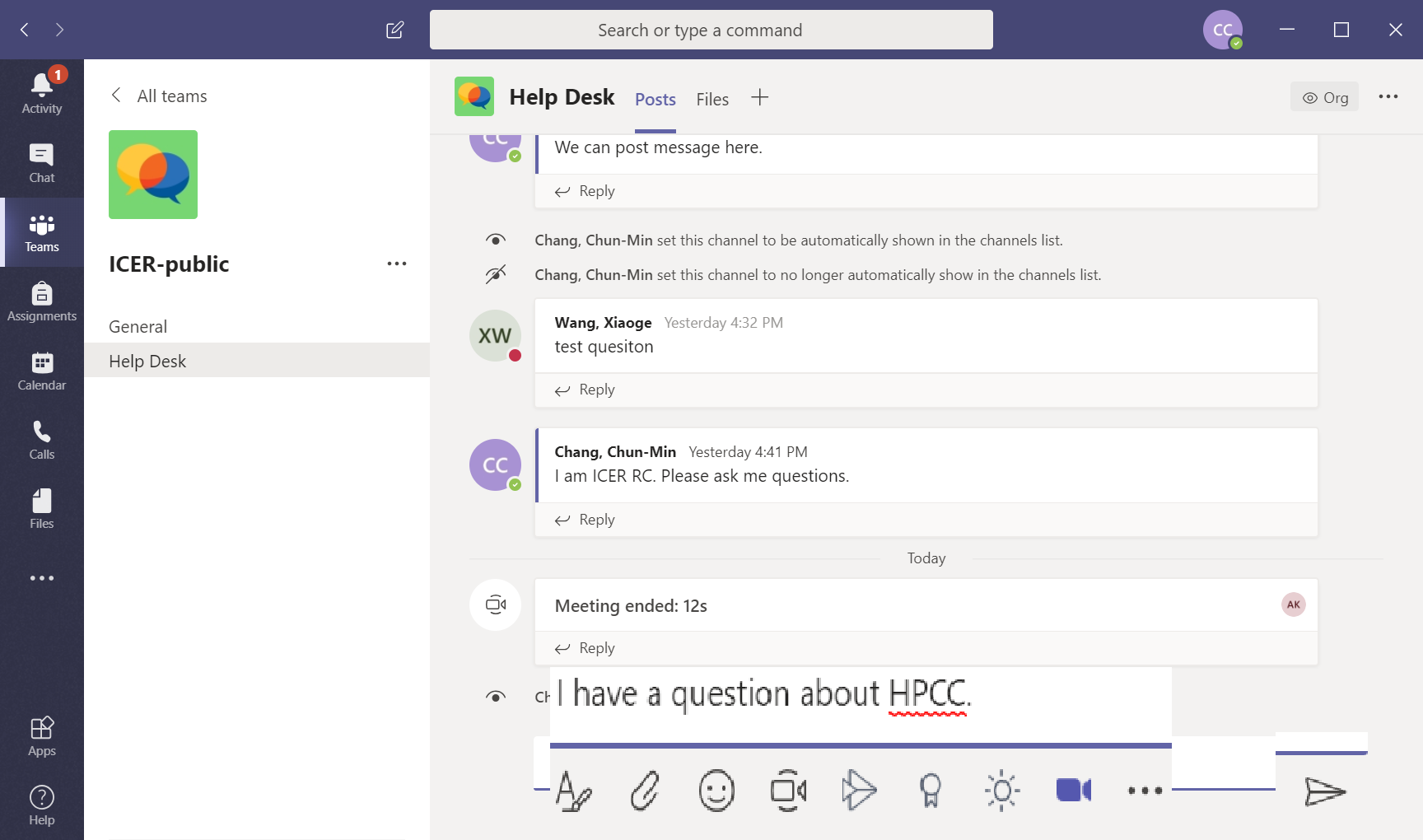
Click on the  button so we
are able to see the message and help you. We can start a conversation
and arrange a Zoom
button so we
are able to see the message and help you. We can start a conversation
and arrange a Zoom
 Zoom's Microsoft Teams integration has been set up to
start or join an instant meeting right from our conversation. You may
enter "@zoom help" or type "@zoom" in the text bar and click
on
Zoom's Microsoft Teams integration has been set up to
start or join an instant meeting right from our conversation. You may
enter "@zoom help" or type "@zoom" in the text bar and click
on
 Zoom to see a
list of commands. To find out how to download or use Zoom, please visit
the MSU Zoom page.
Zoom to see a
list of commands. To find out how to download or use Zoom, please visit
the MSU Zoom page.


