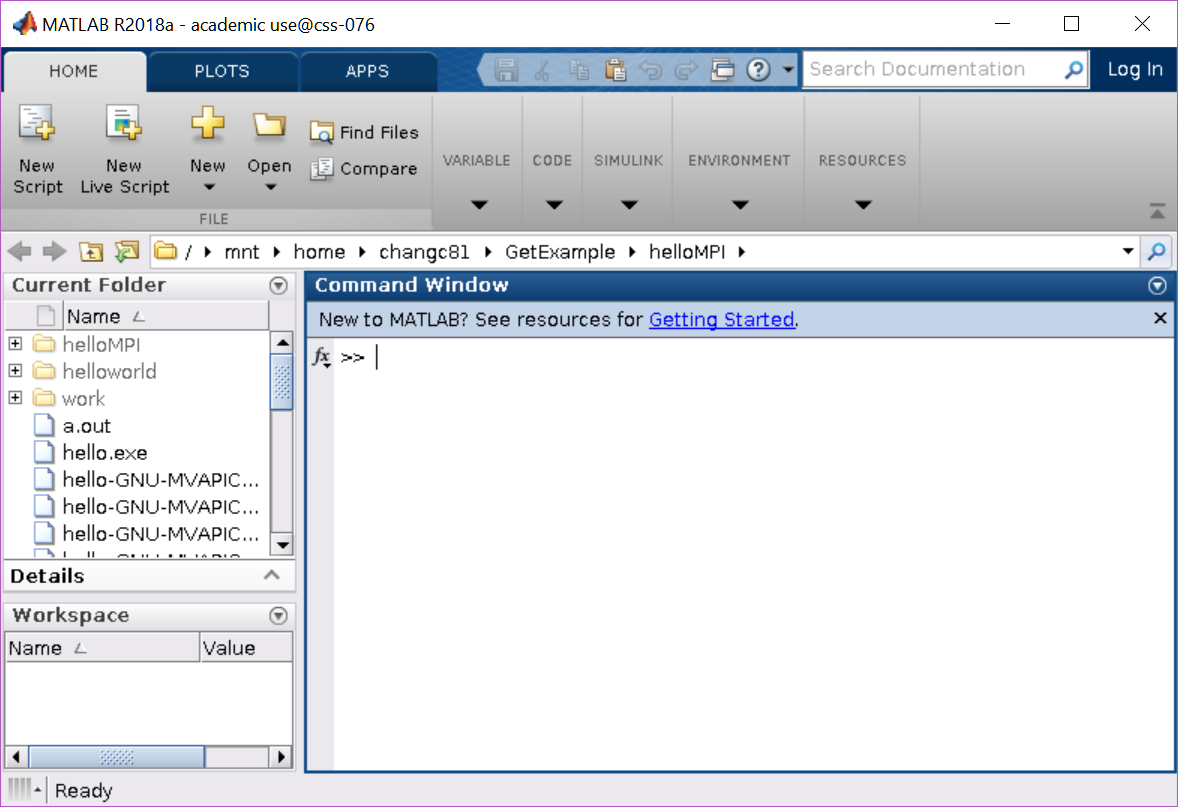Interactive Job
It is helpful to run your work and see the response of the
commands right away to check if there is any error in your work flow. To
use the interactive mode with resources more than the limit imposed on
the dev nodes, HPCC users can submit an interactive job using the interact
powertool, or the salloc/srun commands, with options of resource requests.
interact powertool
The interact powertool provides sensible defaults to launch interactive jobs
on the HPCC. It is loaded as part of the default modules. Alternatively you can
access it with module load powertools. The default resource request when you
run interact is 1 task on 1 core on 1 node for 1 hour. Your job will be queued.
Do not close your terminal. Once the job has queued, you will be transported to a
command prompt on the compute node assigned to your job. You can close your
terminal and reconnect to the interactive session following the information at
Connections to compute nodes.
Specifying other resources
To request resources beyond the defaults, you can use the following options:
| Option | Alternate | Description |
|---|---|---|
-t <Time> |
--time |
Set a limit on the total run time. |
-gpu |
--gpu |
Allocate 1 gpu and 16 CPUs |
-N <Nodes> |
--nodes |
Number of nodes |
-c <ncores> |
Number of cores | |
-n <ntasks> |
Number of tasks (spread over all Nodes) | |
--ntasks-per-node=<ntasks> |
Number of tasks, 1 per core per node. | |
--mem=<MB> |
Real memory required per node in MegaBytes |
You can view the other options that interact accepts using the command
interact -h.
salloc command
For salloc, the command line
salloc -N 1 -c 2 --time=1:00:00
will allocate a job with resources of 1 node, 2 cores and walltime 1 hour. The execution will first wait until the job controller can provide the resources.
salloc -N 1 -c 2 --time=1:00:00
salloc: job 7625 queued and waiting for resources
Once that happens, the terminal will be transported to a command prompt on a compute node assigned to the job.
salloc -N 1 -c 2 --time=1:00:00
salloc: job 7625 queued and waiting for resources
salloc: job 7625 has been allocated resources
username@test-skl-000:WorkDir$
where "test-skl-000" after the symbol @ is the name of the
assigned compute node.
salloc and GPUs
GPUs requested for an interactive job can now be used without submitting an additional srun. See our pages on our GPU resources and requesting GPUs for more information.
salloc --gpus=v100:1 --time=1:00:00
salloc: Pending job allocation 59959678
salloc: job 59959678 queued and waiting for resources
salloc: job 59959678 has been allocated resources
salloc: Granted job allocation 59959678
salloc: Waiting for resource configuration
salloc: Nodes nvl-005 are ready for job
nvidia-smi
Thu Aug 7 10:03:44 2025
+-----------------------------------------------------------------------------------------+
| NVIDIA-SMI 560.35.05 Driver Version: 560.35.05 CUDA Version: 12.6 |
|-----------------------------------------+------------------------+----------------------+
| GPU Name Persistence-M | Bus-Id Disp.A | Volatile Uncorr. ECC |
| Fan Temp Perf Pwr:Usage/Cap | Memory-Usage | GPU-Util Compute M. |
| | | MIG M. |
|=========================================+========================+======================|
| 0 Tesla V100-SXM2-32GB Off | 00000000:B2:00.0 Off | 0 |
| N/A 32C P0 42W / 300W | 1MiB / 32768MiB | 0% Default |
| | | N/A |
+-----------------------------------------+------------------------+----------------------+
+-----------------------------------------------------------------------------------------+
| Processes: |
| GPU GI CI PID Type Process name GPU Memory |
| ID ID Usage |
|=========================================================================================|
| No running processes found |
+-----------------------------------------------------------------------------------------+
srun command
A similar way can also be used with srun command:
[username@dev-intel18 WorkDir]$ srun -N 4 --ntasks-per-node=2 -t 00:60:00 --mem-per-cpu=1000M --pty /bin/bash
srun: job 7636 queued and waiting for resources
srun: Granted job allocation 7636
[username@test-skl-000 WorkDir]$
As we can see, the specification --pty /bin/bash is required for
srun command to request an interactive mode. Any command executed in
this kind of interactive jobs will be launched parallelly with the
number of task requested. srun can also be used in a command line
without the specification --pty /bin/bash. You may refer to the
srun web
site for more details.
Job with graphical application
To schedule an interactive job able to use graphical user
interface (GUI) software, the specification --x11 for X11 forwarding
needs to be specified with the command (salloc or srun). You must use
the -X parameter with ssh to allow X11 forwarding when connecting to both gateway
and development nodes prior to running the salloc command. If you are
using Mac Terminal, you must have Xquartz installed.
If you are on Windows and using MobaXterm to log in, these instructions
will work with the -X parameter. Putty requires an external X11 server to be installed on your computer
and the "Enable X11 forwarding" setting under Connections > SSH > X11.
The other option is to first log into our web-based remote desktop, and run the terminal there. See Web Site Access to HPCC for GUI software.
ssh -X dev-intel18
cd WorkdDir # this is optional, but you may want to select your work directory, for example
salloc --ntasks=1 --cpus-per-task 2 --time 00:30:00 --x11
salloc: Granted job allocation 7708
salloc: Waiting for resource configuration
salloc: Nodes amr-019 are ready for job
module load MATLAB
matlab
MATLAB is selecting SOFTWARE OPENGL rendering.
Opening log file: /mnt/home/username/java.log.7159