Warning
This is as a Lab Notebook which describes how to solve a specific problem at a specific time. Please keep this in mind as you read and use the content. Please pay close attention to the date, version information and other details.
SFTP Mapping on HPCC file systems (lasted updated 2022-10-27)
SFTP Net Drive is the software which can map remote HPCC file systems on your local Windows computers via SFTP. (Mac OS is not supported.) Once connected, you can browse and work with files on HPCC as if they were on a hard drive of your local machine. In order words, they do not need to be downloaded and uploaded when users read or modify them using their local computers.
HPCC users can use the
download site
to get a free version of SFTP Net
Drive. Once it is downloaded and executed, users can do its setup. In
the main menu (below), you can choose your own Profile name and
Drive Letter. Make sure the Server is set to
http://rsync.hpcc.msu.edu
Username and Password are the
same as your HPCC login.
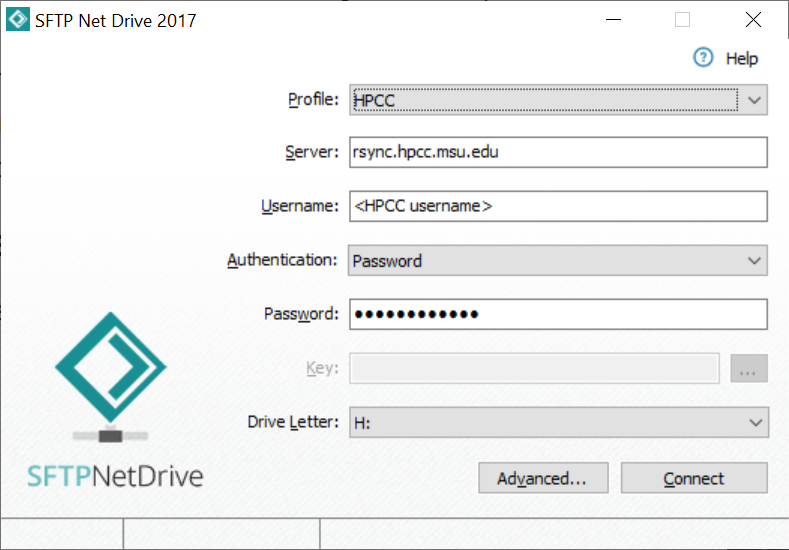
For more advanced setting, please click on the Advanced...
button. Three setting menus: Connection, Protocol and Drive can be
modified. For Connection, the value on Port has to be 22. A longer
initiation time can be adjusted on Timeout. You can also set up
reconnect times in case the connection is dropped and
Send keep-alive to prevent disconnection.
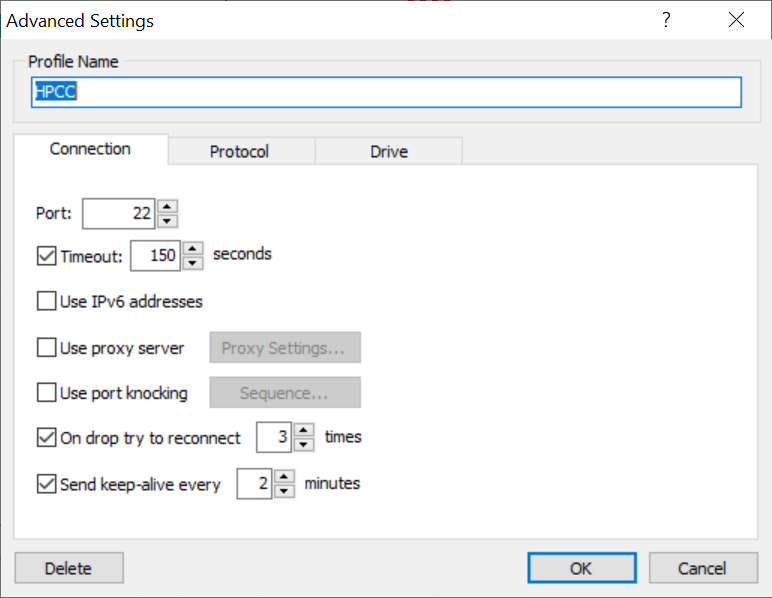
For Protocol, you may just use the default setting:
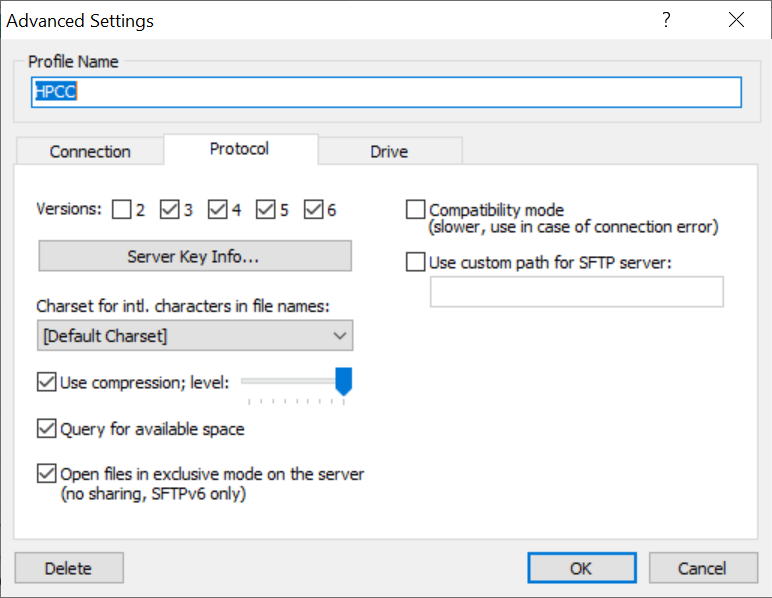
For Drive, if you would like, you may set up a different Root folder
to start with other than your home folder. You might want to click on
Handle case-sensitive filenames since the HPCC file system is
case-sensitive. If you would like to show hidden files, you can click on
Show files started with dot.
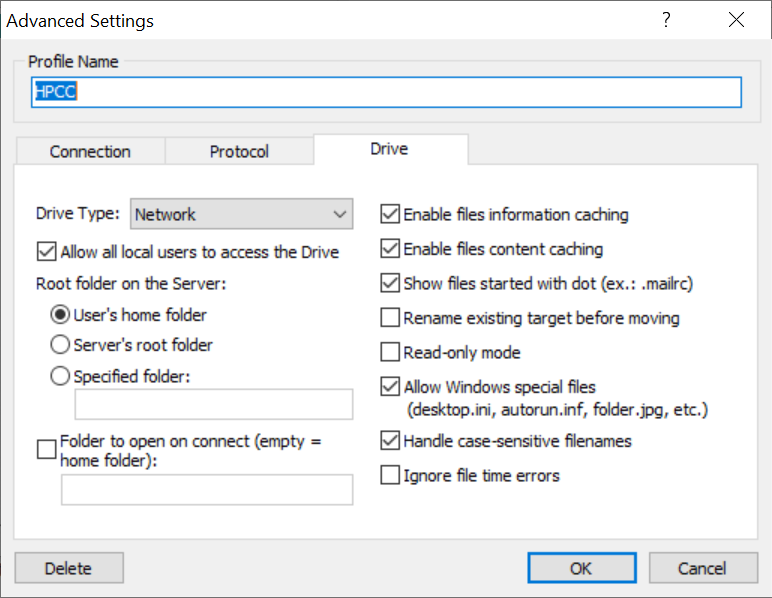
Once all of them are set, you can click on Connect button in the
main menu. If it is successfully connected, the Connect button will
become Disconnect:
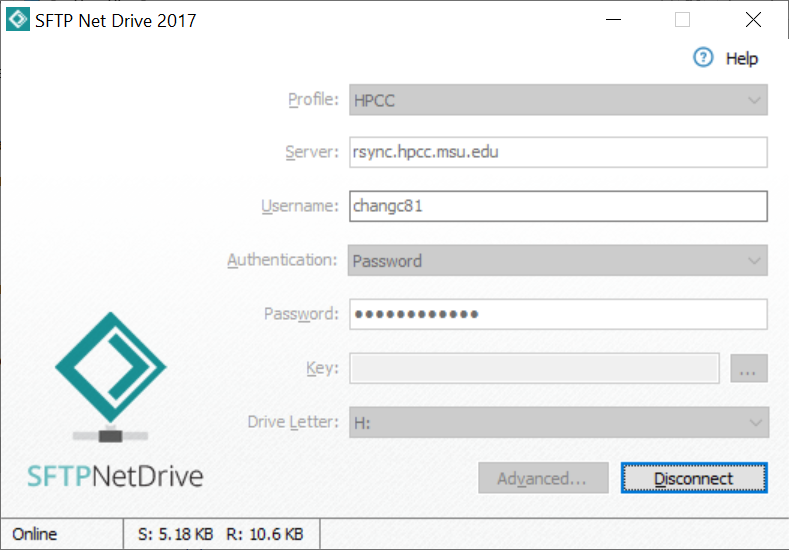
Now, open the file explorer and click on This PC. You should find the
HPCC file system shown in the Network locations area with the
Profile name and the Drive Letter of your input:
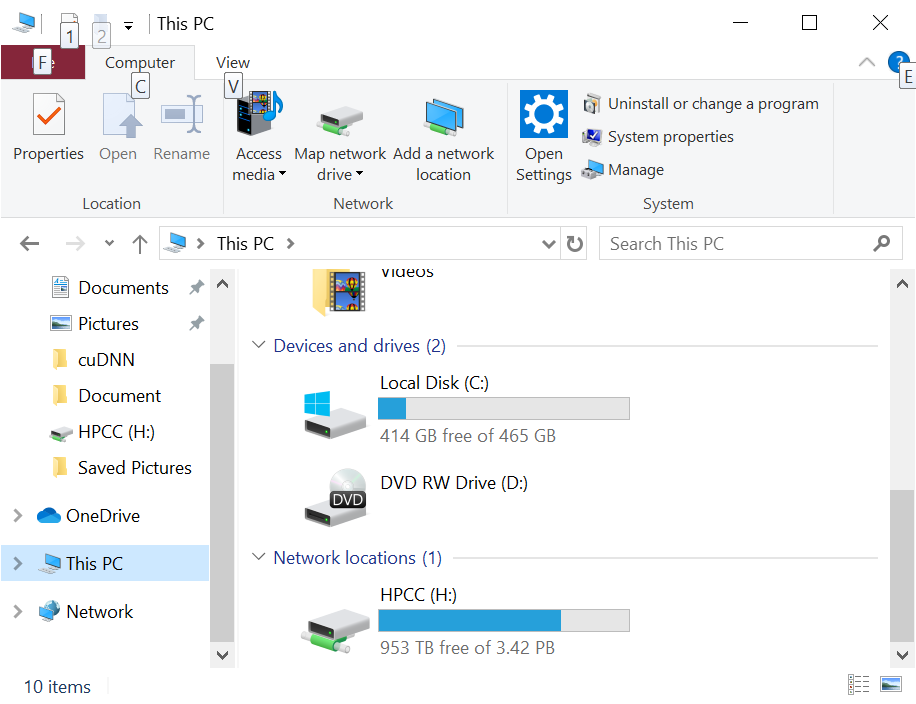
Mapping HPCC Drive with More Spaces
If you would like to do SFTP mapping with more than one space in
HPCC, the better way is to set static links in the Root folder of your
setting. For example, you want to map your home space and research space
on your local Windows computer. You can set the Root folder to be your
home folder as the setup above. Use a
ssh client
to connect to the HPCC or
Web Site Access to HPCC
to run a command line on a dev node:
[username@dev-intel18 ~]$ ln -s /mnt/research/<Research Name> <Research Name>
where a static link to your research space is set in your home folder.
Once it is done, run ls command and the static link <Research Name>
should be shown with the light blue color. To access the research space
through your local computer, just click on the HPCC drive of your
setting in the Network locations area as mentioned in the upper
section. Look for the space link <Research Name> and click on it. You
can now see the files in the research space. If you would like to map
more spaces, such as your scratch spaces or other research spaces, just
create more static links in your home folder by the same way.


