Application Icons on Desktop
It is much easier to execute your favorite apps by clicking icons
on the desktop just like using your Windows or Mac PC. We can certainly
do this through Open OnDemand. There are some app icons already created
in the directory /opt/software/OnDemand/Desktop-Icons, where you can
see them by listing the folder:
$ ls /opt/software/OnDemand/Desktop-Icons
ANSYS.desktop Dolphin.desktop GaussView.desktop Maestro.desktop rstudio.desktop tecplot.desktop VMD.desktop
chromium-browser.desktop firefox.desktop GSEA.desktop MATLAB.desktop sas.desktop Terminal.desktop
COMSOL.desktop Fluent.desktop Jupyter.desktop Nautilus.desktop Stata.desktop User's Anaconda3.deskto
User can easily add the icons to their OnDemand interactive desktop by following the sections below.
[ Use Command Lines ] [ Use Interactive Desktop ] [ Create App Icons ]
A video instruction is also provided (click to start).
Use Command Lines
You can simply copy them to your desktop directory ~/Desktop .
For example, if you would like to have MATLAB icon on your OnDemand
desktop, you can run
$ mkdir -p ~/Desktop
$ cp /opt/software/OnDemand/Desktop-Icons/MATLAB.desktop ~/Desktop/
Once the apps' desktop files are copied, request an Interactive Desktop session as mentioned in the Open OnDemand page. You should see the apps' icons on your desktop once you launch it:
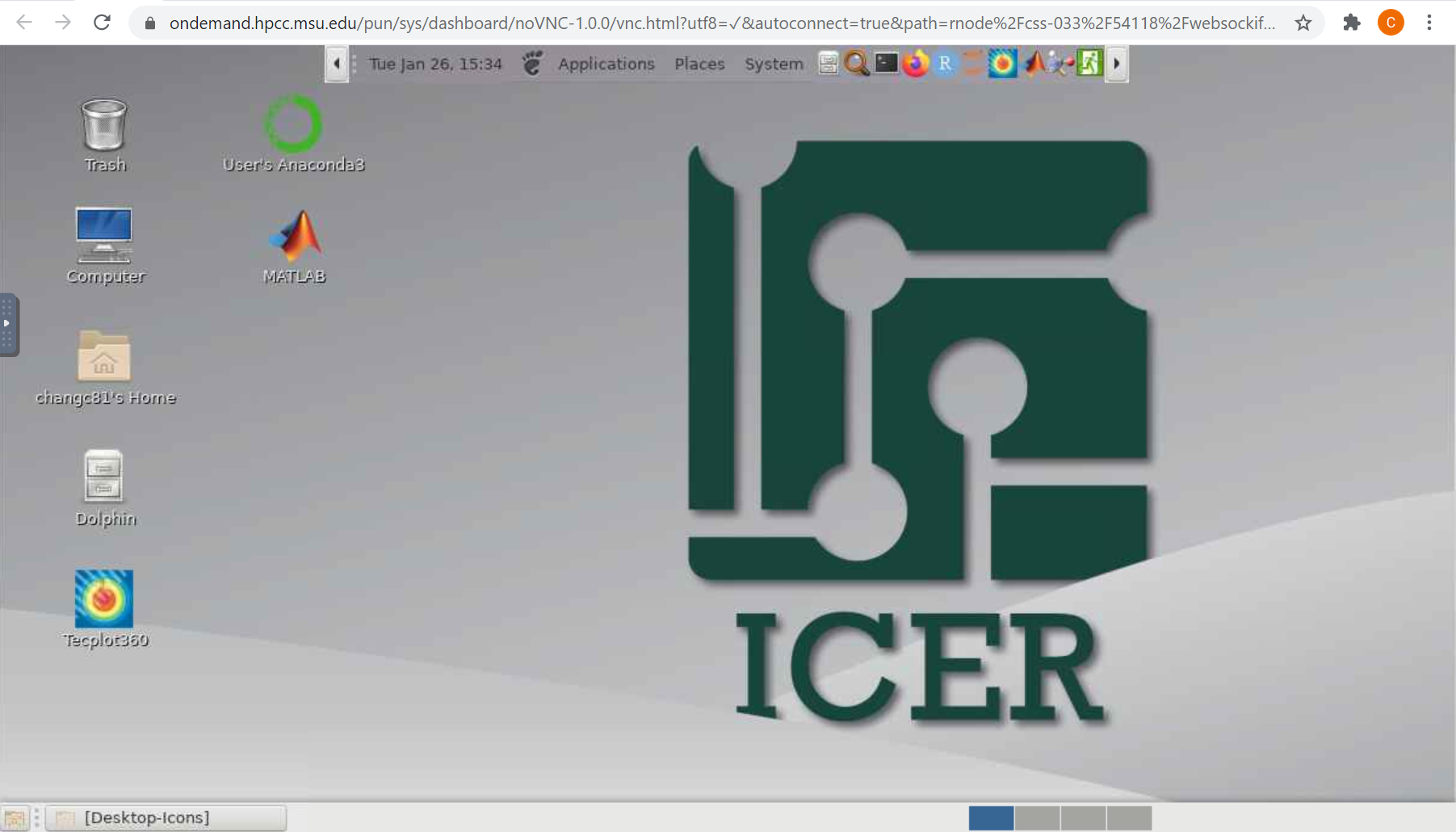
Use Interactive Desktop
You can also request and start an
Interactive Desktop
session to copy the app icons
from /opt/software/OnDemand/Desktop-Icons. Simply double-click the
"Trash" or "Computer" icon on your desktop. It will pop out the file
manager window. In the "Location:" place, please enter the directory
/opt/software/OnDemand/Desktop-Icons. (If the "Location:" place does
not allow any input, please click on
 ).
It should show all app icons in the window. Right click on an app icon you would like to copy to your desktop. Choose "Copy to" and click "Desktop":
).
It should show all app icons in the window. Right click on an app icon you would like to copy to your desktop. Choose "Copy to" and click "Desktop":
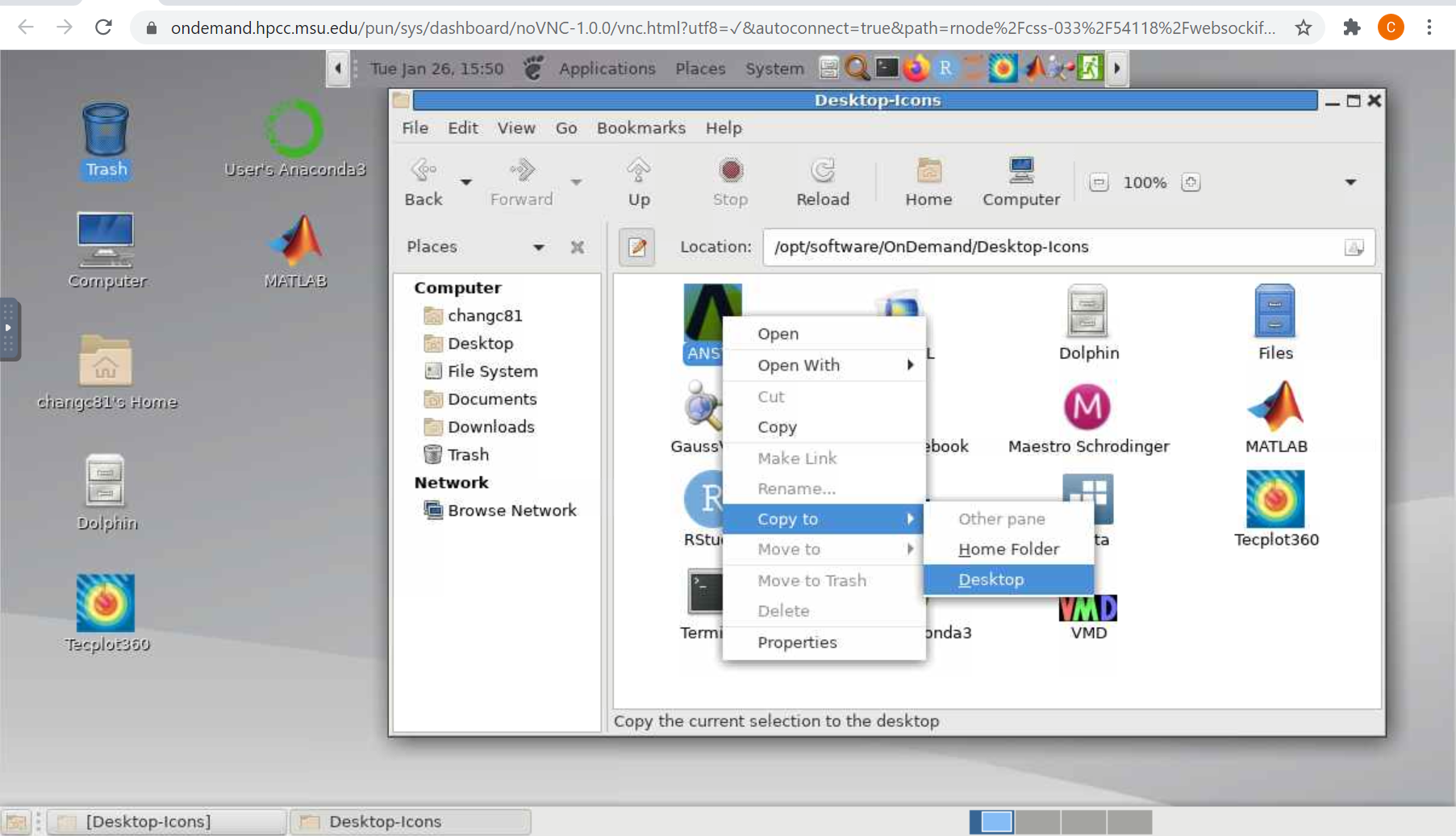
The icon you choose will be copied to your desktop.
Create App Icons
If your favorite app icons are not in the directory, you can try to use one them as an example
$ cat /opt/software/OnDemand/Desktop-Icons/MATLAB.desktop
[Desktop Entry]
Type=Application
Name=MATLAB
Icon=/opt/software/OnDemand/images/matlab.png
Exec=bash -c "module load MATLAB/2018a; matlab -desktop"
Terminal=false
GenericName=
and modify it. Change the following contents
Name=<Software Name>
Icon=<Location and File name of the Software Icon>
Exec=<Commands to Run the Software>
to your app's. Save the file with your app's file name in ~/Desktop
directory. Every time you launch an Interactive Desktop session, the
icon shows on your desktop. If you have any question, please
let us know.
We can help you to create one.